Persistent Red X in OneDrive Sync
If you are experiencing a problem with OneDrive syncing (including syncing files or folders from Teams or SharePoint), resetting OneDrive can possibly solve the issue.
Full details are available on the Microsoft Support website, including Mac, Android, and iOS platforms. The instructions below cover Windows only.
Reset OneDrive
- On your computer keyboard, press the Windows key and R at the same time to open the Run dialog box.
- Copy or type wsreset.exe into the box then select OK.
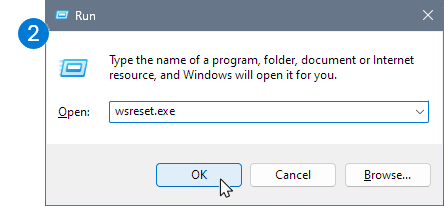
If OneDrive is still not syncing, let's continue with resetting the OneDrive sync app.
- Press the Windows key and R again.
- This time copy the text below and paste it into the dialog window, then press OK.
%localappdata%\Microsoft\OneDrive\onedrive.exe /reset
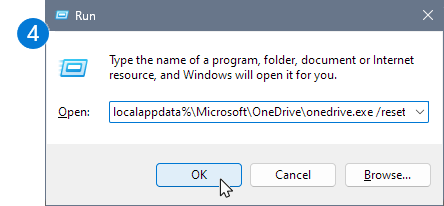
- If you see a "Windows cannot find..." message, copy and paste the text below instead, then press OK.
C:\Program Files\Microsoft OneDrive\onedrive.exe /reset - If you still see a "Windows cannot find..." message, copy and paste the text below instead, then press OK.C:\Program Files (x86)\Microsoft OneDrive\onedrive.exe /reset
 Note: If none of these steps work, you do not have the OneDrive sync app installed.
Note: If none of these steps work, you do not have the OneDrive sync app installed. - Manually restart OneDrive by going to Start, type OneDrive in the search box, and then click on the OneDrive desktop app.
Related Articles
Change Your Name in Email and Teams
Your display name in your email and across UW services is controlled by the UW Identity Service. More details are available on the UW IT page about the UW Identity Service. Change My Preferred Name If you want to change how your name appears in email ...First time login with DGH Windows Laptop
Authenticate UW NetID The first time you login with your new DGH provided Windows Laptop you will need to authenticate against the UW's domain servers. To do this use the UW's "Temp InTune VPN". From the Windows login screen. Select the "Network Sign ...Requesting Files from People Outside UW
If you need to request someone share a file with you who is outside of UW and the file is too large to send via email or contains private information not appropriate to send via email, you can use a File Request in SharePoint. Due to security ...